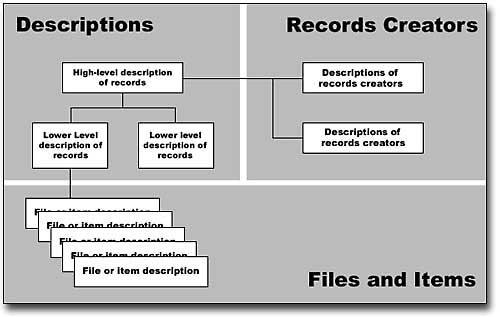|
Archives Descriptive Database: An Orientation
Table of Contents
The Organization of Archival Records
Archival records are organized according to who created them -- the government agency, the person, family, or the private organization - rather than by subject. Archival records can be searched by subject using indexes and keywords.
The holdings of Yukon Archives include records created by both public and private creators:
Yukon government records and municipal government records: these records are organized into groupings of records called series. Examples of series include:
- Public Administrator Office estate files
- Department of Education student registers
- Haines Junction Board and Council meeting records
Private sector records: These records are created by individuals, families, businesses, community organizations, etc. These records are organized in groupings called fonds or collections. Examples include:
- White Pass and Yukon Route fonds
- Martha Louise Black fonds
- George Johnston fonds
Description of archival records start with the fonds or collection. They then may be broken down into levels of greater detail:
|
White Pass and
Yukon Route fonds
|
Fonds: Yukon
Archives holds the records of the White Pass and Yukon Route Company. The
term “fonds” applies to the entirety of the records by a certain creator. The
fonds-level description in the database gives a general overview of all the
WP&YR records held by Yukon Archives.
|
|
River division
records, [1899-1960]
|
Series: Within the
WP&YR fonds, there are many sub-groupings called series. One of these
includes the records of the River division which document the activities
WP&YR undertook related to river transportation.
|
|
Sternwheeler log
books (1899-1955)
|
Sub-series: A series
may be further divided into sub-series. One sub-series of the WP&YR’s
records includes Sternwheeler log books.
|
|
Bonanza King, 1902
|
File or item: The
final level of description would be a file (e.g. of correspondence) or an
item; in this case, the log book of the Bonanza King constitutes one item
within the sub-series.
|
|
|
|
|
|
Yukon Archives may not have all these levels currently available on the Archives Descriptive Database. In some cases, paper-based inventories in the Yukon Archives Reference Room may be consulted. The database is updated regularly.
[Table of Contents]
How to choose a search option
The Archives Descriptive Database presents three search options:
Searching archival descriptions:
If you choose this option, you will search general descriptions of groups of archival records at the fonds, sous-fonds, series and sub-series level (see the diagram below). This is the most inclusive database, providing an overview of the holdings of Yukon Archives.
Search descriptions of files and items:
If you choose this option, you will search brief descriptions of
individual files or items such as letters, maps, sound recordings, moving images,
photographs and architectural drawings. Where applicable, each file or item described includes a link to the larger group of records to which it belongs. Start with this search option if you have a very specific research question.
Search descriptions of record creators:
If you choose this option, you will search descriptions of Yukon government agencies, municipal governments, families, persons, and private sector organizations that have created the records held by Yukon Archives. Each description of a record creator includes links to descriptions of the archival records it has created. Start with this search option if you wish to know what records Yukon Archives holds that were created by a particular Yukon government agency, municipal government, person, family, or private sector organization.
Please note:
- The Archives Descriptive Database will not answer most genealogical research enquiries. Please contact the Yukon Archives Reference Room for information on family history resources available at Yukon Archives.
- The Archives Descriptive Database is not a complete inventory of our holdings. New information is added regularly to the database.
- Some fonds and collections can also be searched using Yukon Archives' finding aids in PDF format through the Finding Aids link on the Yukon Archives website.
- Any of the search options may lead to information relevant to your research. Depending on your question, you may want to try all search options using keywords appropriate to your subject of interest, and then follow related links.
- The search results are linked together where appropriate. For example the description of a file and item is linked to the larger group of records of which it is a part, and creator records are linked to the corresponding archival descriptions.
The diagram below shows how the search options are related:
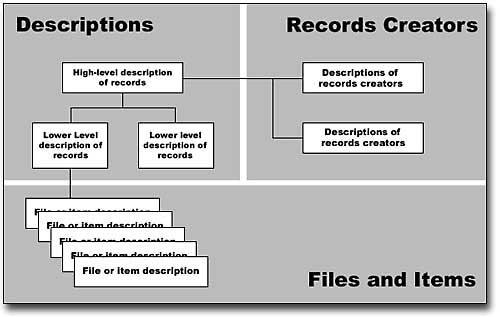
[Table of Contents]
Searching Archival Descriptions
About this search option
If you choose this option, you will search general descriptions of groups of archival records at the fonds, sous-fonds, series and sub-series level (see the diagram above). This is the most inclusive option, providing a comprehensive overview of the holdings of Yukon Archives.
In some cases, it includes links to descriptions
of files or items. Use this search option for broad research questions.
Both Yukon government records (including municipal records) and historical records from the private sector are described in the database:
Yukon government records: these records are organized into groupings of records called series. Examples of series include:
- Public Schools branch student registers
- Department of Energy, Mines and Resources land disposition files
- Town of Faro administration records
Private sector records: These are records created by individuals, families, businesses, community groups, labour organizations, etc. These records are organized in groupings known as fonds or collections. Examples include:
- Arctic Winter Games fonds
- Clara Tizya fonds
- Taylor and Drury Co. Ltd. fonds
Search tips
You may enter search terms in any one or all of the following:
Keyword: You may enter any number of keywords. A keyword search will undertake a full text search of the Title, Scope and Content, Brief Admin. History/Bio and General Notes fields within the database.
Keyword in Title: You may enter any number of keywords. This option searches the title of descriptions in this database. This includes the title of:
- Yukon government record series, sub-series
- Private sector fonds, collections, sous-fonds, series, sub-series
For both Keyword and Keyword in Title, you may choose one of the following:
1. All of these keywords: This is the default option. Choosing this option will return database hits that include all of your search terms.
2. Any of these keywords: Choosing this option will return hits that include any, but not necessarily all, of your search terms.
Choose a format:
You may limit your search to search only those groups of records that contain a particular format of material such as textual records, photographs, maps,, etc. Choose an option from the pull-down menu.
Start and End Date:
You may limit your search to records created during a particular date range. For example 1890-1895 will return only those groups of records that include material created in the period 1890 to 1895. Note:
- You must separate dates with a dash, e.g. 1939-1945
- Date limited searches can be quite slow
General Search Tips:
- You can truncate your search using *. This will locate words that have a common stem. Example: Entering farm* will match farm, farming, farmer, farmers, etc.
- Common words will be ignored. These include: the, a, an, in, of, and, these
Interpreting the Results
The results of your search will list all of the hits in a brief form that includes the title and the dates that the material was created. Click on the title for a detailed description of that group of records.
The detailed description of a group of records will answer questions such as:
- What kind of material is this? (i.e. paper files, maps, photographs, etc.)
- How much material is it?
- When was the material created?
- Who or what office created the material?
- When available, the descriptions may also provide links to descriptions of files or items and/or online finding aids.
[Table of Contents]
Searching Files and Items
About this search option
If you
choose this option, you will search brief descriptions of the files and items
in the holdings of Yukon Archives. The Archives Descriptive Database provides access to a small number of digital copies of archival records (predominantly photographs).
Files and items include:
- paper files
- bound volumes, such as minute books or journals
- photographs
- maps and plans
- architectural records
- sound, film or video recordings
- documentary art
File
and Item descriptions also include links to the larger body of records that the
file or item forms a part of (where applicable).
This
database does not contain all files and items at Yukon Archives. New
entries are being added on a regular basis. In many cases, however, you will have to
consult a paper-based list in our reference room, or consult reference staff,
to find the records that you are interested in.
Search tips
You may enter search terms in any one or all of the following:
Keyword: You may enter any number of keywords. A keyword search will undertake a full text search of the Title, Scope and Content, Brief Admin. History/Bio and General Notes fields within the database.
Keyword in Title: You may enter any number of keywords. This option searches the title of descriptions in this database.
For both Keyword and Keyword in Title, you may choose one of the following:
1. All of these keywords: This is the default option. Choosing this option will return database hits that include all of your search terms.
2. Any of these keywords: Choosing this option will return hits that include any, but not necessarily all, of your search terms.
Choose a format:
You may limit your search to a particular format (e.g. photographs, sound recordings or maps). Choose an option from the pull-down menu.
Start and End Date:
You may limit your search to records created during a particular date range. For example 1890-1895 will return only those records that include material created in the period 1890 to 1895. Note:
- You must separate dates with a dash, e.g. 1939-1945
- Date limited searches can be quite slow
General Search Tips:
- You can truncate your search using * . This will locate words that have a common stem. Example: Entering trap* will match trap, trapping, trapper, etc.
- Common words will be ignored. These include: the, a, an, in, of, and, these
Interpreting the Results
The results of your search will list all of the hits in a brief form that includes for the file and item:
- the title
- the physical description
- the specific location
- the date(s) created
- if available, a digital representation
Click on the title for a detailed description. The detailed description of each file or item includes:
File or Item Forms a Part of:
Where applicable, this field includes a link to a description of the larger group of records that the file or item being described forms a part of. The description of the larger group of records is very important. It can help:
- determine whether the file or item is relevant to your interest
- inform you of possible restrictions on the material
Specific Location:
Provide information in this field to reference staff to view records.
[Table of Contents]
Searching Record Creators
About this search option
If you choose this option, you will search descriptions of Yukon Government agencies, municipal governments, persons, families, and private sector organizations that have created the records held by Yukon Archives. Each description of a record creator includes links to descriptions of the archival records it has created. Start with this search option if you wish to know what records Yukon Archives holds that were created by a particular Yukon Government agency, municipal government, person, family, or private sector organization.
Information provided about Yukon Government agencies and municipal governments includes:
- a description of the functions of the agency (i.e. what the agency did) and the administrative history of the agency
- links to agencies that preceded or succeeded the agency in fulfilling its function
- links to subordinate and controlling agencies
- links to the descriptions of archival records created by the agency (Archival Descriptions Database)
Information provided about individuals, families and private sector organizations includes:
- biographical descriptions of individuals and families
- administrative histories of private sector organizations
- links to descriptions of archival records created by these individuals, families, and private sector organizations (Archival Descriptions Database)
Search tips
You may enter search terms in any one or all of the following:
Keyword: You may enter any number of keywords. A keyword search will undertake a full text search of the Name, Function, Bio./Administrative history, Other Information, Variant Name, and Parallel Name fields within the database.
Keyword in Name: You may enter any number of keywords. This option searches the names of Yukon Government agencies, municipal governments, persons, families, and private sector organizations that have created bodies of archival records.
For both Keyword and Keyword in Name, you may choose one of the following:
1. All of these keywords: This is the default option. Choosing this option will return database hits that include all of your search terms.
2. Any of these keywords: Choosing this option will return hits that include any, but not necessarily all, of your search terms.
Type of Creator:
You may limit your search by choosing a type of record creator using the pull-down menu provided. You may choose from: All Record Creators (default), Government Agency, Person or Family, Private Sector Organization.
General Search Tips:
- You can truncate your search using *. This will locate words that have a common stem. Example: Entering farm* will match farm, farming, farmer, farmers, etc.
- Common words will be ignored. These include: the, a, an, in, of, and, these
Interpreting the Results
The results of your search will list all of the hits in a brief form that includes the name of the Yukon Government agency, municipal government, person, family, or organization. For Yukon Government agencies, the date that the agency operated will also be included.
Click on the name for a detailed description of the record creator. Included here will be links to descriptions of archival records in Yukon Archives' holdings that the agency, person, family or organization created.
[Table of Contents]
Using the Clipboard
About this feature
You can save selected records to a clipboard. From the clipboard, you can download these records to print or save them to a file, or email them to your email address or any other address.
You can save records across all three search options (Archival Descriptions, Files and Items and Record Creators). The clipboard is cleared when you leave your search session or if you press Clear Saved Items.
On the brief results page of any search:
- Check the checkbox next to a record to save that record to the clipboard. You can check multiple records from multiple pages of the brief result.
- Save Selected Records saves the records that you have selected.
- Save All Records on This Page saves all of the records on the current page. You don't need to check these records.
- View Clipboard allows you to view the clipboard. A running total of records that you have saved will be displayed.
- Clear Saved Items clears the clipboard and re-sets the display of records saved to 0.
When you have selected records by checking them and pressing Save Selected Records, or by pressing Save All Records on This Page, a checkmark will appear beside each selected record.
On the full results page of any search:
- Save This Record saves the current record to the clipboard. After you have pressed this link to save the record, this link will disappear from the page to indicate that the record has been saved.
- View Clipboard allows you to view the clipboard. A running total of records that you have saved will be displayed.
- Clear Saved Items clears the clipboard and re-sets the display of records saved to 0.
Viewing the clipboard:
When you press View Clipboard from any results page, you will see the records you have saved.
Up to 25 records are shown per page. You can use the page index above the records to move between pages.
- Return to Results takes you back to your results page.
- Emailed Saved Results takes you to an email form. The sender address, subject and message are already filled in but you can replace them with your own information. You must fill in the recipient address, which can be any email address (e.g. if you are searching this website for someone, you can email the saved records directly to their email address). The "cc" address is optional. Press Email Saved File Now to send the email. The saved records are sent as an attachment to the email, in an RTF document.
- Print/Download Saved Results to File takes you to the download page. Press View Your File to Print or Save. This will open an RTF file containing your saved records, giving you the option to save or print it.
- Delete All Saved Results clears the clipboard.
- Removed Marked Items removes selected records from the clipboard, after you have selected the records by checking the checkbox beside them.
[Table of Contents]
Saving a Link to the Record URL
Save a permanent link to the record you are viewing by adding it to the Favorites or Bookmarks menu of your browser.
- On the full record display page, scroll down to the Record URL section.
- Highlight the URL displayed here.
- Right-click to get a menu of your browser's options.
- If your browser is Internet Explorer, copy the URL and paste it into your browser's address bar, then add this link to your list of favorites.
- If your browser is Firefox, use the Bookmark or Open in New Tab/Window options to copy and save the link.
- If your browse is Chrome, use the Go To option to copy and save the link.
[Table of Contents]
Sound Files
Sound files are attached to some Files and Items records. To play a sound file, you will need:
- a media player (your default media player will be used)
- Adobe Flash Player (this is free software)
- and, if your browser is Internet Explorer, IE Version 8 or later.
On the Files and Items Search Results page, this icon identifies records with sound files.

Click on the icon or the title to go to the full results page and listen to the sound file. You are welcome to download the sound file for
research and private study only. Prior permission for any other use must be obtained from Yukon Archives.
- On the full record display page, scroll down to the Audio Files section.
- Press the arrow on the player bar to begin playing the sound file.
- Press the square icon next to the arrow on the player bar to stop playing the sound file.
- To download the sound file, click on the Right-click to Download Audio link and use the "Save" or "Save as" option to save the sound file to your personal computer.
[Table of Contents]
|